MyWeb Portal
User Guide
Welcome to the Live Payments Business Management Portal. This guide provides you with detailed information on how to efficiently manage your payments and transactions using our comprehensive platform.
Getting Started
Accessing the Portal:
- Navigate to the Live Payments website.
- Log in using your business credentials to access the dashboard.
Key Features
Unified Payment Management:
- The portal offers a centralized platform for managing various payment methods, including credit cards, mobile payments, and online transactions.
- Access transaction data in real-time, enabling quick decision-making.
- Access virtual terminal enabling you to take payments online.
Integrations
Filters
How to's
FAQs
MyWeb is your online portal where you can get a snapshot of transactions, payments and your statement. You can access MyWeb below.
Monthly statements are emailed to you at the beginning of the following month. You can also view your monthly statement in MyWeb.
MyWeb is our online member portal that allows you to access your transaction history and other important account information 24/7.
In MyWeb you will be able to view:
- Dashboard
- Transactions
- Payments
- Statement
- Accessories
- Rewards
You can access all of your reports as well as transaction and payment information directly from My Web, our online customer portal which provides you with a snapshot of transactions, payments and your statement.
Click here to Login or Register.
To register you'll need your Terminal ID which can be found on your receipts, reports, or on the back of your Live Payments device. It usually starts with 728......(8 digits).
You can request a new password from the MyWeb portal, follow the steps below:
- Under 'Forgot your password?' select 'Click here to reset your password'.
- Enter your account Username and Email address and select 'Reset Password'.
You can request a new password from the MyWeb portal.
Under 'Forgot your password?' select 'Click here to reset your password'.
Enter your account Username and Email address and select 'Reset Password'
Step 1: Go to myweb.liveeftpos.com.au
Step 2: Click on the link below
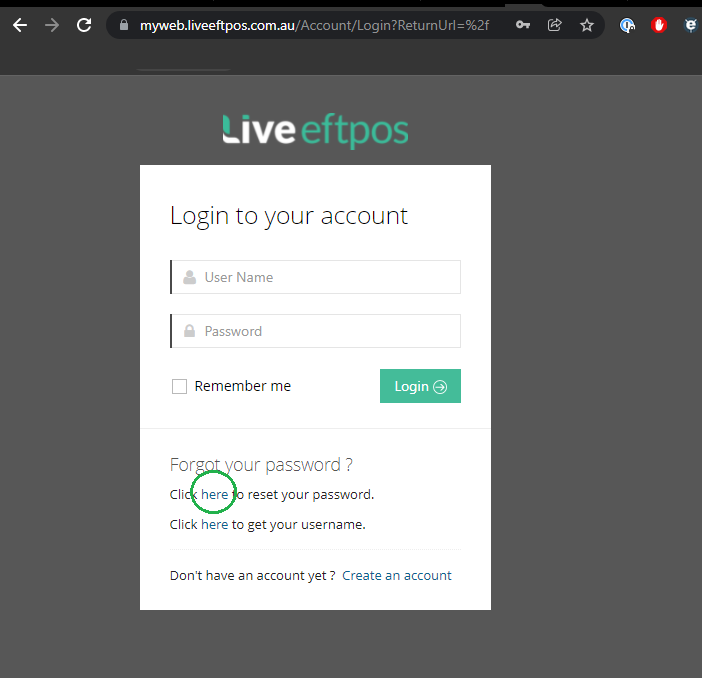
Step 3. Enter username and email (it should be similar to the info in MyWeb).

Step 4: A password reset instruction will be sent to the email address entered in Step 3.
Step 5: Advise merchant to click the link from the email.
Step 6: The merchant will now be asked to enter a new password. When done, they can simply go back to myweb.liveeftpos.com.au to login